Waitlist Information
Before a class begins, if a class is closed, students may place their name on a waitlist. Please note, waitlists are not offered for all classes. If a seat becomes available, the next eligible student is automatically added and the student's account is charged for enrollment fees. Changes in waitlist status are emailed to the student's RCCD student email account and will be reflected on the student's schedule of classes on MyPortal/WebAdvisor. Payment must be received by fee deadlines to avoid being dropped for nonpayment. Students registered from the waitlist must attend the first day of class to avoid being dropped.
The ability to waitlist a class ends two days prior to the first class meeting. After a waitlist closes, it will not be listed on the student's schedule of classes. However, students can view closed waitlists on the Manage My Waitlist page of MyPortal/WebAdvisor. Students can manage their waitlist by doing the following:
-
-
- Click on the Registration link under the MyPortal/WebAdvisor section
- Click on "Register and Drop Classes"
- Click on "Manage My Waitlist"
- Click on the Registration link under the MyPortal/WebAdvisor section
-
Students on a waitlist should attend the first day of class to obtain an authorization
code to add the course. Students who have been automatically added to a class but
do not intend to remain in the class must drop the class by the appropriate deadline.
Waitlist Limits
-
-
- The maximum number of units a student may waitlist is 18 units for fall/spring and
9 units for summer/winter.
- Students cannot waitlist more than one section of the same class.
- The maximum number of units a student may waitlist is 18 units for fall/spring and
9 units for summer/winter.
-
Students who still have questions may contact the Admissions & Records office.
Online (ONLN)
Online classes are distance education classes with no scheduled meeting days. Students will log in to Canvas and complete work regularly throughout the week. Canvas and other technologies will be required to complete coursework.
Regular Meeting (REG MEET)
Distance education classes with regular weekly meeting during scheduled days and times. Students will attend class online during the published course times. Additionally, students will log in to Canvas and complete work regularly throughout the week. Canvas and other technologies will be required to complete coursework.
Occasional Meeting (OCC MEET)
Distance education classes with occasional meetings during scheduled days and times. Students will occasionally attend class online during the published course times. Additionally, students will log in to Canvas and complete work regularly throughout the week. Canvas and other technologies will be required to complete coursework.
Face-to-Face (F2F)
Face-to-Face classes are in person and on-campus classes with weekly scheduled meeting days and times. Students will complete the semester on campus unless the college is ordered to discontinue face-to-face classes. If face-to-face and hybrid courses are discontinued due to COVID-19, alternative formats will be implemented.
Hybrid (HYB)
Hybrid classes are distance education courses combined with on-campus face to face classes that will meet on required scheduled meetings days and times unless the college is ordered to discontinue face-to-face classes. If face- to-face courses are discontinued, and the course cannot be completed through distance education, it will be cancelled. Canvas and other technologies will be required to complete coursework.
For more information on Canvas, Riverside Community College District's Learning Management System, please visit the Distance Education website.
Technology for Online Courses
A desktop or laptop computer with internet access should be the primary device used for online courses in Canvas. While Canvas can be used on mobile devices, such as tablets, Chromebooks, and cell phones, Canvas does not always function properly with mobile browsers, and there are features within Canvas that your instructor might use that do not appear in the Canvas app for mobile devices. In addition, some of the third-party applications that your instructor may have integrated in your Canvas course may not work on yo ur mobile device. There is limited mobile support for Canvas, so if you have a problem with Canvas using the mobile app, you may not be able to get help.
Your instructor may require that you take online proctored tests that use a webcam and microphone. Please check with your instructor to be sure that you are aware of hardware and software requirements for your course.