Wireless Instructions
RCCD has an enterprise wireless network to serve instructional and operational needs of our district. The technical foundation of the design allows for ongoing expansion of coverage and speeds, while being mindful of cybersecurity risks.
This page details the different wireless networks and their use.
Wireless Network: RCCD
The rccd wireless network allows students and employees to use their personal device(s). Each user account is granted up to five (5) device connections. When the sixth (6th) device is connected, the 1st device will be disconnected.
RCCD Board Policy 2720, Computer & Network Use
NOTE: This wireless network is a replacement for the legacy RCCD_Inet wireless network.
Due to cybersecurity risks, this wireless network does not have access to internal
RCCD resources.
How to Connect to the RCCD Wireless Network
-
-
- Find and select the rccd wireless network.
- A webpage should appear or your device and will prompt you for further actions. Use
your "RCCD Microsoft 365 username (email address) and password" to "Sign On".
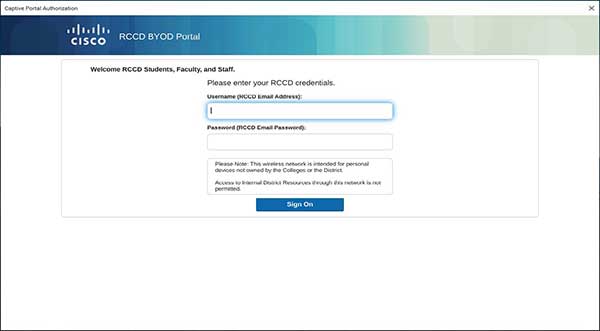
- When you've entered your credentials correctly, you will be presented with an Authentication Successful page. Click "Continue".
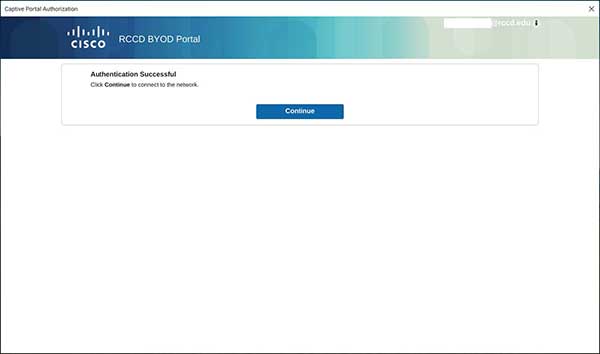
- On the final page, the Cancel button will transition to Done. Click "Done" and you've successfully connected to the rccd wireless network.
- Find and select the rccd wireless network.
-
Wireless Network: rccd_guest
The rccd_guest wireless network allows guests of RCCD to use their personal or company device(s) to access the Internet.
There are two (2) levels of guest access: Standard and Elevated. Guest users shall accept and follow "RCCD Guest Acceptable Use Policy".
NOTE: This wireless network has some restrictions, including high-bandwidth streaming services, questionable content, and resources that may negatively impact RCCD instructional and/or operational use.
The rccd_guest wireless network is available for Standard or Elevated access.
Standard Guest Access
- Connection expires at 90-minute intervals. (Guest can self-initiate another 90 minutes by reconnecting to rccd_guest again.)
- Restrictions including high-bandwidth streaming services, questionable content, and resources that may negatively impact RCCD instructional and/or operational use.
Elevated Guest Access
-
-
-
- Requires sponsored guest account created by HelpDesk or site TSS Team.
- Submit request(s) in advance with dates/times and access needs.
- Extended connection days/times set by sponsor.
- Less restrictions to resources.
- Requires sponsored guest account created by HelpDesk or site TSS Team.
-
-
How to Connect to the rccd_guest Wireless Network
-
-
-
Find and select the "rccd_guest" wireless network.
-
A webpage should appear or your device will prompt you for further actions.
-
-
-
-
-
-
For Standard guest access: Use the displayed credentials
-
For Elevated guest access: Use the sponsored credentials provided by your technology point-of-contact.
-
After entering your credentials, click "Sign On".
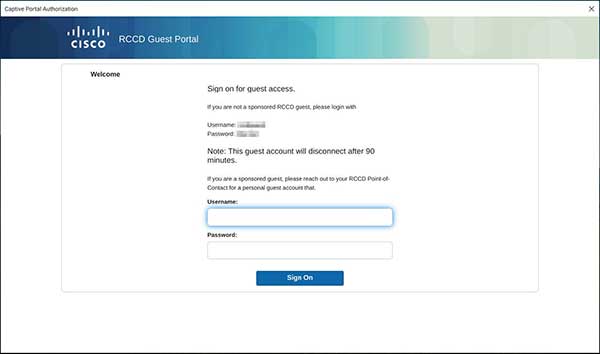
-
Read the RCCD Guest Acceptable Use Policy, then click "Accept".
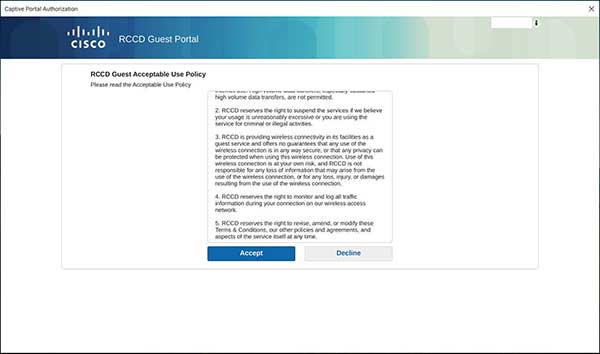
-
Once you "Accept", you will be presented with an Authentication Successful page, click "Continue".
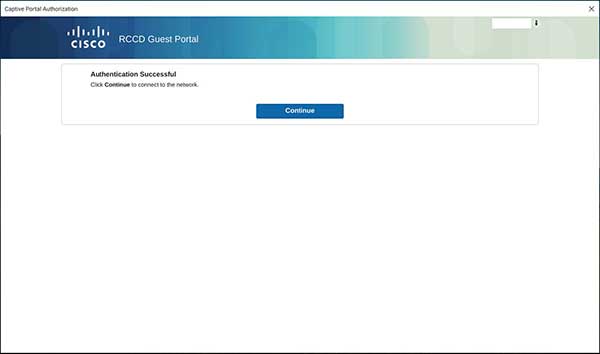
-
-
On the final page, the "Cancel" button will transition to "Done". Click "Done". You are now on the rccd_guest wireless network.
-
-