DEFT Support Sessions & Appointments
District DE is here to support faculty as you support our students.
Ask It! Q&A support: Fall 2025
We offer group Q&A sessions providing Canvas, accessibility, edtech, and course design support for faculty creating content for their courses.
In-Person Ask It! Hours
- Norco College
- Location: Norco IT 127
- Days/Times:
- Wednesday, Dec. 10 from 9:30-11:30 PM
Online Ask It! Hours
- Location: Regular Ask It! Hours -- No Registration Needed!
- Days/Times:
- Tuesdays & Thursdays from 4 - 7 pm
- Fridays from 1 - 3 pm
1:1 Appointments
Meet individually with DE personnel to get answers to questions, brainstorm new ideas, learn new tools, and build course content. If these days/times don't fit your schedule, feel free to email specific DE personnel your availability to set up appointments. Click on the links below to see available days/times for each DE Team member. See the bottom of the page for directions on booking an appointment.
- Derek Moore -- Canvas Support
- Jo Barron -- Canvas Support
- Anish Bhatia -- Accessibility and Media Support
Appointment Registration Instructions
- Sign in to your district email.
- Click on one of the registration links below.
- Select from the available days and times.
- Use arrows to review future dates.
- If a session has already started, you will not be able to register.
- Enter the requested registration information, such as name, email, and primary college.
- Check your district email for a calendar invite with a Zoom link.
- Review this MS Bookings demo video (as needed) for further information on how to use Booking to register for an appointment.