Merged Courses & FERPA Considerations
What is a merged course?
If an instructor is teaching two (or more) sections of the same class (with the same modality and length), they can request to have the course shells merged in Canvas. This can save them time in content creation and course facilitation. Shells for similar sections can be merged prior to the course being published. Once the course is published and students have engaged with content, the course cannot be merged (or unmerged).
NOTE: Crosslisted courses are different sections of course that all share the same instructional time, such as Beginning, Intermediate, and Advance Painting. Crosslisted courses automatically have one course shell. FERPA considerations do not apply to crosslisted courses.
What is FERPA?
Family Educational Rights and Privacy Act (FERPA) is a Federal law that protects the privacy of students' information and education records. As instructors, we are responsible for safegaurding the personal information of our students. This protection is most important for any personal information we might have about students. This can include their contact information as well as their grades and course information.
FERPA Considerations in Canvas Merged Courses
FERPA Guidelines explained by General Counsel
General Counsel Keith Dobyns explains FERPA guidelines for merged courses in Canvas in this video clip from the DEC Chair meeting on March 1, 2024.FERPA Guidelines in Canvas
While a student’s name constitutes directory information that FERPA allows for disclosure, the name of the student together with the course name, schedule, content, etc. would be protected FERPA information not subject to disclosure to students who are not in the enrolled class (i.e. the merged course). Given that colleges throughout the CCC system handle this situation in various ways, in consultation with legal counsel, RCCD chose to model our guidelines for FERPA compliance with merged courses after those published on San Diego Community College District's website:
- Guidelines to Manage Your Canvas Course Settings:
- Hide chat and conference items (by disabling these course navigation links).
- Prevent students from creating discussion topics and organizing their own groups (by unchecking these options under 'More Options' at the bottom of Settings/Course Details).
- Disable comments on announcements (by selecting this option under 'More Options' at the bottom of Settings/Course Details).
- Create separate discussion forums for each section (by adding each section in the 'Assign To' section in Discussion options).
- Require group members (if you use groups) to be in the same section (by clicking the 'Require group members to be in the same section' checkbox when creating the group set).
- Add students to collaborations (if you use collaborations) who are enrolled in the same section (by manually selection students in the same section to collaborate together or selecting groups already separated by section..
- Send individual messages to each recipient when using the Canvas Inbox so that recipient names are hidden (by clicking the 'Send an individual message to each recipient' checkbox when messaging multiple students or the whole course).
- Hold separate synchronous meetings with each section and share recordings with only the section participating in the meetings (by using Zoom Appointments to schedule individual office hours appointments or by creating separate Zoom meetings links that are only shared with each section).
- NOTE: More information and directions are available inside the DE Instructor Resources shell in Canvas. (Please sign into our District's SSO before clicking on the resource shell link.)
These guidelines set forth a good practice for ensuring FERPA compliance with merged courses. While the Dept. of Education has not addressed it, there appears to be a consensus that FERPA compliance is an issue with merged courses. We should encourage all faculty to implement these guidelines to ensure FERPA compliance.
FERPA Training
To access student information in WebAdvisor, such as phone numbers and personal emails, FERPA training is required. Previously, this training was accessed through 4faculty.org, which is no longer available. To access student information, FERPA training is required. Previously, this training was accessed through 4faculty.org, which is no longer available.
- Create a free account using your district email.
- From the multiple courses shown, select "FERPA 101: Colleges and Universities (Accessible).”
- After completing this FERPA training, download and save the certificate provided.
- Upload your certificate to the FERPA Certification Submission Form.