Canvas Login Instructions
How do I log into Canvas?
- How-to Videos: Step-by-step video guides are available to help students navigate the new MyPortal platform: MyPortal How-to Videos
- Knowledge Base Article: Comprehensive documentation to answer the most common questions: MyPortal KB Article
What's my RCCD email address?
Students should receive their student email address and password when first applying to RCCD. Students who may have misplaced that information can retrieve their RCCD email address by using the RCCD WebAdvisor system. Click the link below and provide the required information to display your student email address.
Learn Your RCCD Email Address
If you still need assistance, contact the RCCD HelpDesk at (951) 222-8388.
What are the Canvas browser and system requirements?
Chrome and Firefox are most compatible with Canvas. Canvas lists their browser and system requirements on their website. Using incompatible browsers may mean that you will not be able
to see content or submit work properly. Check these requirements to ensure that your
device(s) are up-to-date.
Will Canvas work on Mobile Devices?
For full access to Canvas tools and features, the following is highly recommended:
-
-
- a PC or MAC computer or laptop
- Chrome or Firefox browsers
-
Mobile devices such as smartphones, tablets, and Chromebooks have limited compatibility. When using a mobile device, keep in mind that students report the following:
-
-
- The Canvas mobile app has display errors and may submit blank discussion posts, incorrect quiz questions, or empty assignment submissions.
- If the mobile device loses Wi-Fi or Internet connection, submitted work may be lost or submitted incompletely.
-
TIP: Students who prefer to use mobile devices to access Canvas should use the mobile browser
on Desktop Mode. Read the Canvas and Mobile Devices for further information.
Troubleshooting Canvas
Here are a few general troubleshooting ideas you can run through if you're having
issues in Canvas.
What type of device are you using?
-
-
- A desktop or laptop is preferred.
- Mobile devices have some limitations that can interfere. If only a mobile device is available, try using the mobile browser in “desktop mode.”
-
What browser are you using?
-
-
- Chrome & Firefox are the most compatible.
- Avoid Safari, Internet Explorer, and Edge because some content will not display, and some work will not submit.
- The Canvas Student App also has some display & submission glitches.
-
Do you have stable Wi-Fi?
-
-
- Streaming videos can be difficult and slow with low bandwidth. Also, you may want to think about how many other people are currently using the same Wi-Fi/bandwidth in your house. You might want to arrange to watch videos when others in your household aren't using the Wi-Fi.
-
When did you last clear out the browser cache on your device?
-
-
- When the cache gets full, it can cause video lag.
-
When was the last time you rebooted your device?
-
-
- Rebooting clears out temp files and resets default settings which can fix many errors.
-
Is your device borrowed/on loan from RCCD, a support program, or a high school?
-
- If so, there may be pre-loaded browser limitations similar to parental controls. Speak to the IT/tech person for the place the device came from to ask if there are browser limitations on the device.
- If your Canvas issue is not resolved, please contact the RCCD HelpDesk at (951) 222-8388.